Table of Contents
Contextual Background
At some point you may have seen a "Sharpness" adjustment somewhere on your CRT and wondered what it does. Turning it to the max sounds ideal since you want the sharpest possible picture, right? Maybe you've already tried this and noticed max Sharpness made the picture look awful!
Furthermore, maybe you've heard on the gamer grapevine that sharpness should always be turned down to zero because it artificially ruins the edges of 240p graphics.. so you start doing this on every CRT you have and notice zero sharpness makes some of them look noticeably worse... why?
Let me explain.

Before reaching the screen, the video input signal from your game console goes through several stages in the CRT's video processing circuits. One of those processing circuits is called amplification, where it takes the low voltage video signal from your console and boosts it into a level that the CRT can better work with. During this amplification process, some of the higher-frequency details of the signal are lost. The details in these higher frequency portions of the signal are all the sharp edges that should be on things like text and sprites in your games. How much detail is lost depends on the quality of the video amplifier circuit, but there is a baseline of loss that is naturally unavoidable.
TV engineers noticed this and tried to develop a solution to counteract it. They added a processing stage called "sharpness" that attempts to over-emphasize the high frequency portion of the signal before amplification to try and mitigate how much detail is lost.
Often if you read enough comments on sharpness you will see people say that the ideal sharpness setting is either middle or low, but not zero or full. In reality its not the same across all TVs or source signals and and the best default value for sharpness varies based on capabilities of the video amplifier in the TV.
If you are technically inclined, here is an example graph of video amplification vs high frequency falloff. Imagine the different lines being higher or lower sharpness adjustment (video amp gain), with the "ideal" peaked sharpness being the line with the least amount of rise/fall near the end.
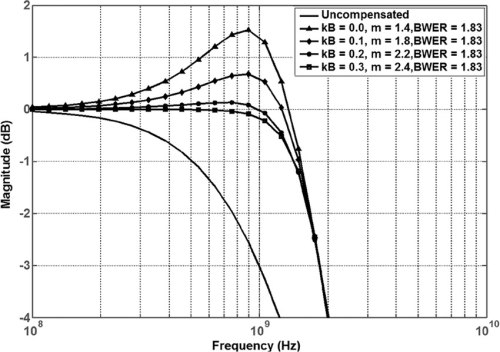
Sharpness too high
Too much sharpness increase leads to edge ringing - this looks like a shadow duplication effect around text and other objects with defined border colors. See this example, where there is a dark shadow around the right edge of the character that shouldn't be there, and a white border around the left side of the character:
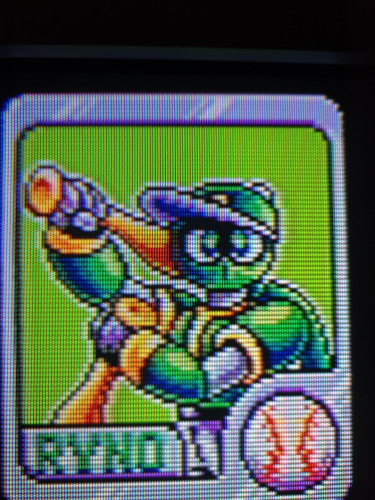
Here is another example - notice the shadow appearing along the right edge of the sprite character in the 240p test suite menu:
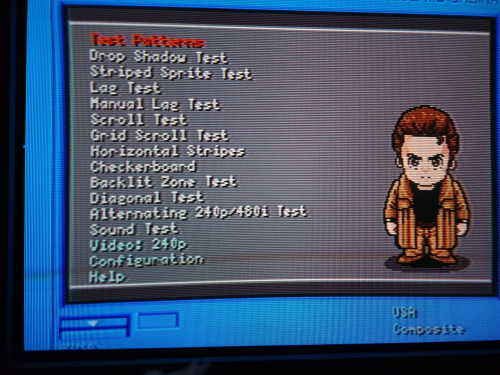
Sharpness too low
If you turn Sharpness too low you will lose edge definition, leaving edges and text looking unnaturally soft. You want to peak the signal to provide the most possible edge detail without any ringing artifacts appearing.
Optimal Sharpness
Special Cases Where Gamers Were (sorta) Right
There are some cases where Sharpness should be set to zero - some Sony TVs (like the 32XBR48) enable Velocity Modulation (VM) once sharpness is increased beyond zero in the user settings. VM is an edge enhancement effect that attempts to variably increase sharpness in dark parts of the image which can help hide dot crawl in composite signals and improve picture quality for TV and movies. This is great for watching movies/TV but horrible for gaming.
However, before you decide to just leave sharpness at zero, verify if there is a way to disable VM either in the service menu or by unplugging a cable inside the TV. Once VM is disabled you are safe to turn up sharpness to an optimal value.
You should check the CRT Database page for your CRT for any specific notes about sharpness or velocity modulation if you are unsure.
Troubleshooting
If you can't get rid of bad blurriness in your CRT's picture regardless of the sharpness setting, there is probably something else wrong. Sometimes the "focus" needs to be adjusted, which is a physical adjustment knob inside the TV on the flyback. Some TVs provide an access hole on the back for you to adjust this knob with a screwdriver, but if not then you have to open the TV to make this adjustment. Be sure to take proper safety precautions before attempting.
Another reason for blurriness could be a worn out picture tube (the CRT itself) inside the TV. Worn out tubes usually have poor brightness, and a streaking effect in the image that won't go away no matter how you adjust the settings.

 This work is licensed under a
This work is licensed under a