Table of Contents
Bypassing Your CRT Comb Filter's Hanging Dots
Many if not most late era CRT televisions use a comb filter for composite decoding, but this almost always results in a significant increase in extra dot artifacts along horizontal lines at high saturation transitions in 240p content.
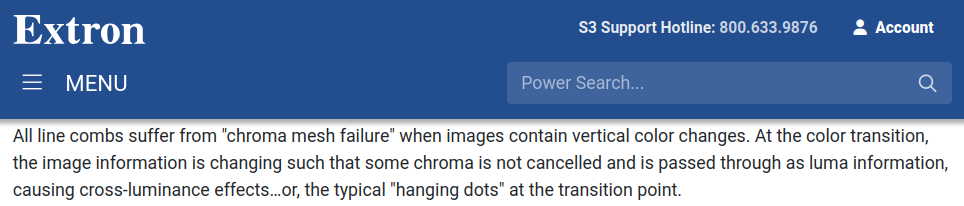
The example image below highlights the excessive dot artifacts on a Toshiba 20AF42, which uses a 3-line digital comb filter made by Sanyo.

This specific type of dot artifacting is termed chroma mesh failure or hanging dots, though it is not present when using the original method for composite decoding, the notch filter (hence the RetroTink manual recommending the notch filter for retro consoles[1]).
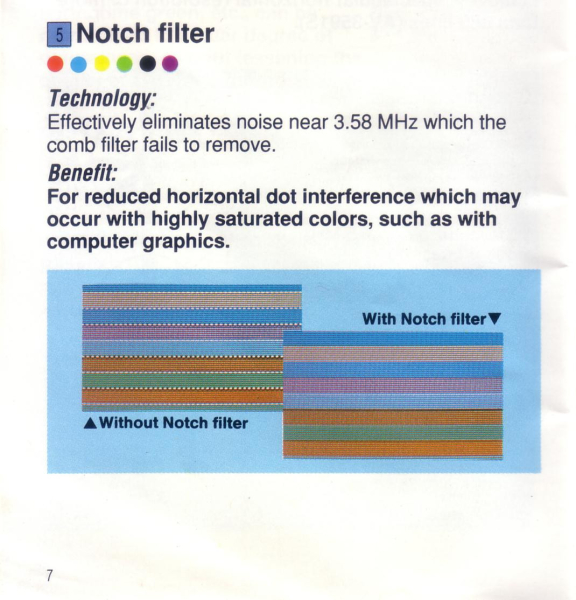
While comb filters were a step up for 480i content by recovering more high frequency detail, for 240p content they generally introduce significantly more dot artifacting than a good notch filter [2] (and some combs even go so far as breaking color-blending effects). This means that for most sets with comb filters, the composite 240p experience will needlessly introduce a slew of extra dot artifacts, with no way for the user to select the set's built-in notch filter exclusively.
But, for any CRT with an S-video or component YPbPr input, an external notch filter can be used to decode composite instead. Then the CRT's comb filter is bypassed, and composite video will have much less dot artifacting (and retain proper color blending of all dithering patterns). While there are many old, used composite to s-video converters on ebay, of the several I tried, they either used comb filters for decoding with no option to select a notch, or used a notch that was excessively artifact-laden in other regards, so your mileage may vary.
manadream Composite to S-Video Decoder
This option is more direct than using a RetroTink as no additional converters are needed to connect to a CRT, and it's compatible with a much wider range of CRTs than the ODV-II or RetroTink due to outputting s-video. This decoder also works correctly with all revisions of the Genesis and 32X, unlike the ODV-II and the RetroTink 2x-Pro & lower models which can have serious phase/hue errors on certain Genesis and 32X revisions. A high performance notch for 240p content with a direct analog connection for CRTs.
You will need:
- A CRT with an S-Video input
- manadream Composite to S-Video Decoder
- Plug in usb power to the converter
- Connect a composite source to the converter's composite jack
- Connect an s-video cable from the converter to the CRT's s-video input
- Adjust sharpness control on the converter to your preference.
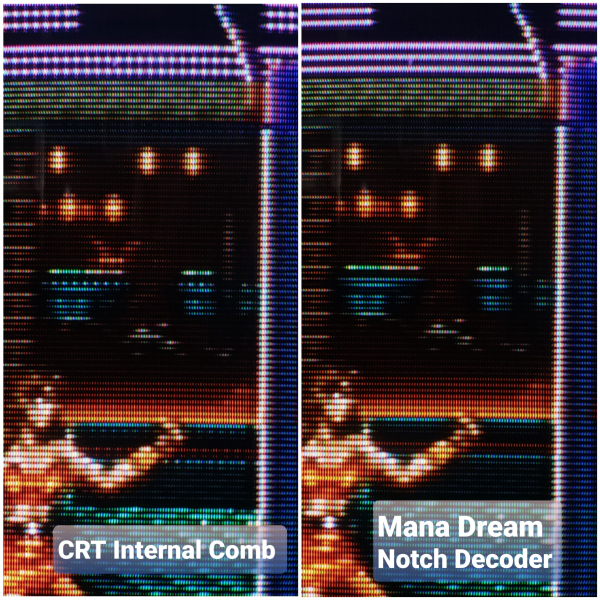
RetroTink
The most common use case for a RetroTink scaler is to be used in lieu of a flat panel's built-in scaler. But in addition, RetroTink scalers have a selectable notch filter for composite decoding, which produces significantly less dot artifacts for 240p content than the comb filters present in many CRTs. Using a RetroTink as an external notch filter is somewhat more complicated than the options listed above as it requires an additional HDMI to YPbrPr passthrough converter. It does not have the excessive blurriness issue of the ODV-II. Some revisions of the Genesis and 32X may have their colors' hues shifted on the 2x-Pro and lower models which do not have phase adjustments. The CRT's tint may be able to compensate, and may require altering the sub-tint setting in the service menu.
For this solution you will need:
- A CRT with component input - more common on CRTs from the 2000s that are 20" or larger
- A RetroTink with a notch filter and passthrough option - such as the 2X-Mini, 2X-Pro, 5X-Pro, etc. (note that the 2X-Mini requires firmware higher than 1.1 to enable the 240p pass-through option [3])
- An HDMI to component passthrough converter with no lag or scaling

- First connect your 240p source device's composite output to the composite input on the RetroTink scaler.
- Select passthrough mode on the RetroTink so that it outputs 240p instead of scaling it to a different resolution. For the 2X-Mini, "press and hold the filter button for more than 1 second and release to toggle between pass-thru and Line2x"[3]. For the 2X-Pro, set the MODE switch to 'Pass'. For scalers with an on-screen menu, select passthrough/240p as the output mode in the menu system.
- Set the comb filter option on the RetroTink to 'Retro' (or notch). This is a physical switch on the 2X-Mini and 2X-Pro. It is a menu option on the 5X-Pro and 4K. This setting yields the least amount of artifacting for the Genesis/Mega Drive and 240p content in general.
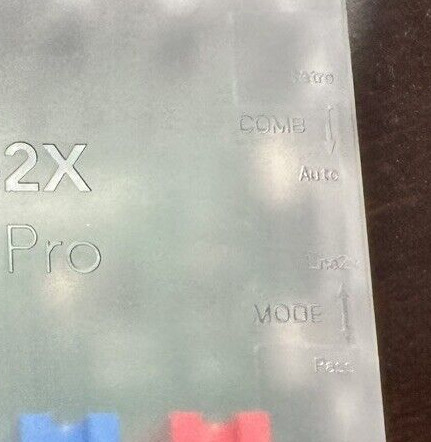
- Connect the HDMI output of the RetroTink to a passthrough HDMI to component converter. I got the one from AliExpress recommended by TheRetroChannel[3]. As the one he originally linked to is out of stock, he then recommended this one in the comments section (~$12 at the time of writing).
- Connect the component output of the converter to your CRT's component inputs. Compare the often significant decrease in dot artifacts, while still getting proper composite blending of the artwork.
-
Panasonic CT-20SL14J internal comb filter vs. RetroTINK notch filter

-
Toshiba 24AF44 internal Sanyo comb filter vs. RetroTINK notch filter

*A variation of this arrangement may also be done using a CRT with an RGB input, or even S-Video, though would require other converters.
McBazel ODV-II

The ODV-II has a selectable notch filter for decoding composite, which it calls a blur filter, but it is EXTREMELY BLURRY. The ODV-II is not recommend for use as an external notch filter due to its extreme blurriness.It also may incorrectly decode the color signal's phase, resulting in the hues being significantly altered (see comparison picture below).
I adjusted the tint as much as possible in the user menu to attempt to compensate but it still wasn't enough get the correct colors. Adjusting the sub tint the in the service menu may have been able to allow for getting closer to correct colors.


 This work is licensed under a
This work is licensed under a